|
|
(Android™) Google Sheets - Append Values to an Existing Spreadsheet
Appends values to an existing Google spreadsheet. Note: This example requires Chilkat v11.0.0 or greater.
// Important: Don't forget to include the call to System.loadLibrary
// as shown at the bottom of this code sample.
package com.test;
import android.app.Activity;
import com.chilkatsoft.*;
import android.widget.TextView;
import android.os.Bundle;
public class SimpleActivity extends Activity {
private static final String TAG = "Chilkat";
// Called when the activity is first created.
@Override
public void onCreate(Bundle savedInstanceState) {
super.onCreate(savedInstanceState);
boolean success = false;
// This example requires the Chilkat API to have been previously unlocked.
// See Global Unlock Sample for sample code.
// This example uses a previously obtained access token having permission for the
// Google Sheets scope.
// In this example, Get Google Sheets OAuth2 Access Token, the access
// token was saved to a JSON file. This example fetches the access token from the file..
CkJsonObject jsonToken = new CkJsonObject();
success = jsonToken.LoadFile("qa_data/tokens/googleSheets.json");
if (jsonToken.HasMember("access_token") == false) {
Log.i(TAG, "No access token found.");
return;
}
CkHttp http = new CkHttp();
http.put_AuthToken(jsonToken.stringOf("access_token"));
// To append values to an existing spreadsheet, our HTTP request body will
// contain JSON in the format of a "ValueRange". For example, the spreadsheet we'll be
// adding to in this example looks like this:
// 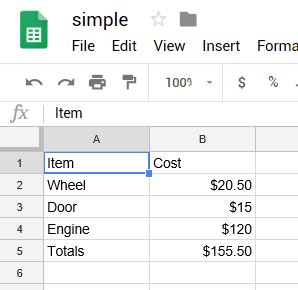 // The JSON ValueRange for the cells in the above spreadsheet is:
// {
// "range": "Sheet1!A1:B5",
// "majorDimension": "ROWS",
// "values": [
// [
// "Item",
// "Cost"
// ],
// [
// "Wheel",
// "$20.50"
// ],
// [
// "Door",
// "$15"
// ],
// [
// "Engine",
// "$100"
// ],
// [
// "Totals",
// "$135.50"
// ]
// ]
// }
// This example will append 6 cells (3 rows / 2 columns).
// We'll be appending the following:
//
// "Paint", "$100"
// "Brakes", "$100"
// "New Total", "$335.50"
//
// The range of cells we'll be appending is A1:B5
// Therefore, the ValueRange JSON we'll be sending in our POST body is:
// {
// "range": "Sheet1!A1:B5",
// "majorDimension": "ROWS",
// "values": [
// [
// "Paint",
// "$100"
// ],
// [
// "Brakes",
// "$100"
// ],
// [
// "New Total",
// "$335.50"
// ]
// ]
// }
CkJsonObject json = new CkJsonObject();
json.UpdateString("range","Sheet1!A1:B5");
json.UpdateString("majorDimension","ROWS");
json.put_I(0);
json.put_J(1);
json.UpdateString("values[i][j]","Paint");
json.put_J(1);
json.UpdateString("values[i][j]","$100");
json.put_I(1);
json.put_J(0);
json.UpdateString("values[i][j]","Brakes");
json.put_J(1);
json.UpdateString("values[i][j]","$100");
json.put_I(2);
json.put_J(0);
json.UpdateString("values[i][j]","Totals");
json.put_J(1);
json.UpdateString("values[i][j]","$335.50");
json.put_EmitCompact(false);
Log.i(TAG, json.emit());
// Send the POST to:
// https://sheets.googleapis.com/v4/spreadsheets/{spreadsheetId}/values/{range}:append?valueInputOption=USER_ENTERED
http.SetUrlVar("spreadsheetId","1_SO2L-Y6nCayNpNppJLF0r9yHB2UnaCleGCKeE4O0SA");
http.SetUrlVar("range","Sheet1!A1:B5");
CkHttpResponse resp = new CkHttpResponse();
success = http.HttpJson("POST","https://sheets.googleapis.com/v4/spreadsheets/{$spreadsheetId}/values/{$range}:append?valueInputOption=USER_ENTERED",json,"application/json",resp);
if (success == false) {
Log.i(TAG, http.lastErrorText());
return;
}
Log.i(TAG, "response status code = " + String.valueOf(resp.get_StatusCode()));
Log.i(TAG, "response JSON = " + resp.bodyStr());
// Sample output:
//
// response status code = 200
// response JSON = {
// "spreadsheetId": "1_SO2L-Y6nCayNpNppJLF0r9yHB2UnaCleGCKeE4O0SA",
// "tableRange": "Sheet1!A1:B5",
// "updates": {
// "spreadsheetId": "1_SO2L-Y6nCayNpNppJLF0r9yHB2UnaCleGCKeE4O0SA",
// "updatedRange": "Sheet1!A6:B8",
// "updatedRows": 3,
// "updatedColumns": 2,
// "updatedCells": 6
// }
// }
//
// Our Google Spreadsheet now looks like this:
//
// The JSON ValueRange for the cells in the above spreadsheet is:
// {
// "range": "Sheet1!A1:B5",
// "majorDimension": "ROWS",
// "values": [
// [
// "Item",
// "Cost"
// ],
// [
// "Wheel",
// "$20.50"
// ],
// [
// "Door",
// "$15"
// ],
// [
// "Engine",
// "$100"
// ],
// [
// "Totals",
// "$135.50"
// ]
// ]
// }
// This example will append 6 cells (3 rows / 2 columns).
// We'll be appending the following:
//
// "Paint", "$100"
// "Brakes", "$100"
// "New Total", "$335.50"
//
// The range of cells we'll be appending is A1:B5
// Therefore, the ValueRange JSON we'll be sending in our POST body is:
// {
// "range": "Sheet1!A1:B5",
// "majorDimension": "ROWS",
// "values": [
// [
// "Paint",
// "$100"
// ],
// [
// "Brakes",
// "$100"
// ],
// [
// "New Total",
// "$335.50"
// ]
// ]
// }
CkJsonObject json = new CkJsonObject();
json.UpdateString("range","Sheet1!A1:B5");
json.UpdateString("majorDimension","ROWS");
json.put_I(0);
json.put_J(1);
json.UpdateString("values[i][j]","Paint");
json.put_J(1);
json.UpdateString("values[i][j]","$100");
json.put_I(1);
json.put_J(0);
json.UpdateString("values[i][j]","Brakes");
json.put_J(1);
json.UpdateString("values[i][j]","$100");
json.put_I(2);
json.put_J(0);
json.UpdateString("values[i][j]","Totals");
json.put_J(1);
json.UpdateString("values[i][j]","$335.50");
json.put_EmitCompact(false);
Log.i(TAG, json.emit());
// Send the POST to:
// https://sheets.googleapis.com/v4/spreadsheets/{spreadsheetId}/values/{range}:append?valueInputOption=USER_ENTERED
http.SetUrlVar("spreadsheetId","1_SO2L-Y6nCayNpNppJLF0r9yHB2UnaCleGCKeE4O0SA");
http.SetUrlVar("range","Sheet1!A1:B5");
CkHttpResponse resp = new CkHttpResponse();
success = http.HttpJson("POST","https://sheets.googleapis.com/v4/spreadsheets/{$spreadsheetId}/values/{$range}:append?valueInputOption=USER_ENTERED",json,"application/json",resp);
if (success == false) {
Log.i(TAG, http.lastErrorText());
return;
}
Log.i(TAG, "response status code = " + String.valueOf(resp.get_StatusCode()));
Log.i(TAG, "response JSON = " + resp.bodyStr());
// Sample output:
//
// response status code = 200
// response JSON = {
// "spreadsheetId": "1_SO2L-Y6nCayNpNppJLF0r9yHB2UnaCleGCKeE4O0SA",
// "tableRange": "Sheet1!A1:B5",
// "updates": {
// "spreadsheetId": "1_SO2L-Y6nCayNpNppJLF0r9yHB2UnaCleGCKeE4O0SA",
// "updatedRange": "Sheet1!A6:B8",
// "updatedRows": 3,
// "updatedColumns": 2,
// "updatedCells": 6
// }
// }
//
// Our Google Spreadsheet now looks like this:
// 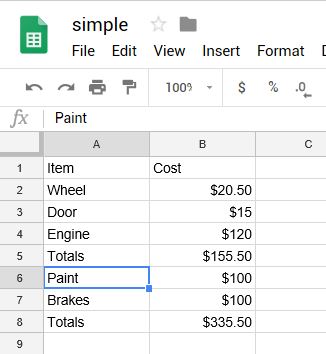 }
static {
System.loadLibrary("chilkat");
// Note: If the incorrect library name is passed to System.loadLibrary,
// then you will see the following error message at application startup:
//"The application <your-application-name> has stopped unexpectedly. Please try again."
}
}
}
static {
System.loadLibrary("chilkat");
// Note: If the incorrect library name is passed to System.loadLibrary,
// then you will see the following error message at application startup:
//"The application <your-application-name> has stopped unexpectedly. Please try again."
}
}
|

